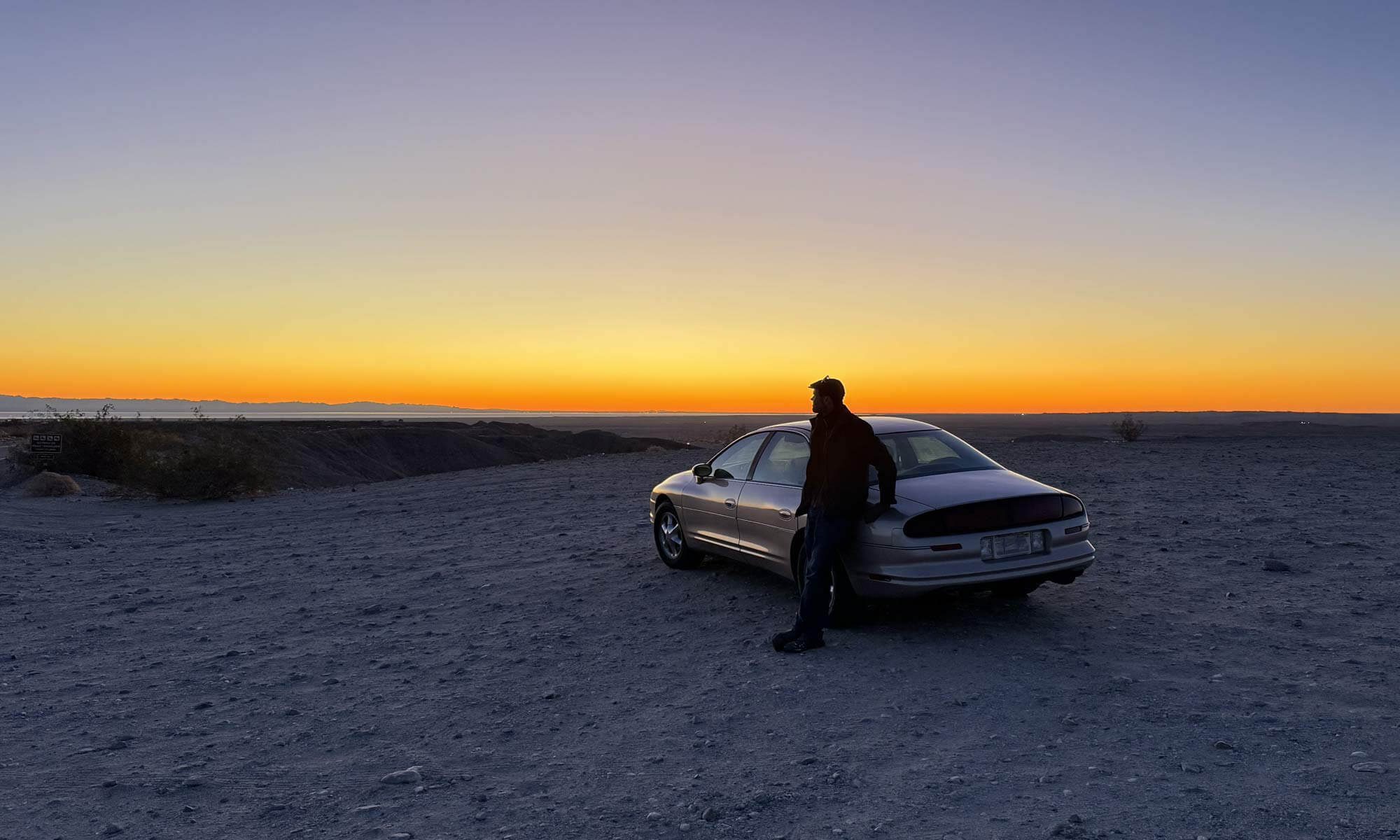In 1937, Walt Disney’s Snow White employed 200 artists and cost $1.5 million dollars.
In 2020, you can make an animated movie using only your smartphone, for free.
Today, we’re diving into stop motion animation with clay to show you just how easy it is to become an animator.
Animation Is An Illusion
Animation, at its heart, is about creating the illusion of life. We do this by taking a bunch of still pictures, each slightly different from eachother.
When we play those pictures on a tv screen at a fast enough pace, they cease to be a bunch of “still images” and instead they appear to become a single “moving image”.
Let’s start with a ball of Purple clay.: on its own, it just sits there, but with animation, we can make it move.
Take a picture of the Purple clay, then squish and reshape the clay a tiny bit.
Take another picture, squish it again, and repeat.
When you play those pictures back quickly, it’ll look like the clay is moving all by itself.
To review your animation, simply go to your phone’s Photo Album and flip through the pictures you just took.
It’s animation magic! You’re now officially an animator.
Tips for Smoother Animation
Here’s a few quick tips that will make your animation even better:
Steady Camera: Use a tripod to keep your phone camera still. This makes sure the background stays the same and your animation looks smooth.
First Frame Focus: Start with a clear picture of your clay before it moves. This sets the scene.
Go with the Flow: Take some photos! Stop motion is all about experimenting and having fun. Let your creativity lead the way.
Let’s use our new animation tips to add to our movie with the Purple clay.
Put your Purple clay on a white surface and take a picture, which will be your starting point.
Now, gently nudge the Purple clay a little bit, taking a picture after each nudge.
Keep nudging and snapping until it reaches the edge of the frame.
Now our Purple clay is awaiting something, but we don’t know what, yet…
Do Some Character Animation
Adding another character to our scene will make things more interesting.
Grab a ball of Blue clay.
To make it look like it’s coming from far away, start with a teeny tiny piece of Blue clay in the background.
Take a picture, then make the Blue clay a little bigger and take another picture.
Keep making the Blue clay ball bigger, until it’s the size you want.
As the Blue clay gets closer to the Purple clay, slow down its movement; move it just a tiny bit for each picture, and this will make it appear to be slowing down as it gets close to the Purple clay.
Now for a cool trick! Let’s “teleport” the Blue clay.
Pinch off a tiny piece of the blue clay and take a picture. Keep pinching and snapping until the blue clay disappears.
Now, to make the Blue clay reappear on the other side of the purple clay, simply start with a small Blue ball, and gradually make it bigger with each picture.
Remember, you’re the director! You make the rules in your animation world.
Stop Motion Studio: Your Animation Powerhouse
Want to take your animation to the next level? Download the Stop Motion Studio app. It’s like having superpowers for stop motion, giving you tons of control and cool features.
You can even import the pictures from the animation you already took, and here’s how:
-
-
- Open Stop Motion Studio and tap “Add Images.”
- Choose “Recently Added” to find your clay pictures.
- Select all the pictures and tap “Import.”
- Choose the rectangular “widescreen” format for a movie look.
-
The app might play your pictures backward at first, but that’s ok. Just select all the pictures in the timeline at the bottom of the screen and tap “Reverse.”
Now your animation will play forwards, instead of backwards.
Fine-Tuning Your Masterpiece
Stop Motion Studio has a bunch of settings you can adjust to make your animation even better:
- Manual Mode: This gives you more control over your camera, which is important for animation consistency.
- White Balance: Match this to your room’s lighting. In the video you saw, “Fluorescent” works well for the natural-diffused lighting outside my windows.
- ISO: Keep it low (around 50) for the cleanest picture.
- Shutter Speed: Try 1/6th or 1/8th of a second, depending on what your environment allows.
- Focus: Zoom in close on your clay, switch to adjust the focus, then zoom back out.
The Stop Motion Studio app also a super helpful feature called “Onion Skinning.”
“Onion Skin” mode shows a faint outline of your last picture on the screen, so you can see exactly how much to move your clay for the next frame.
Plug in your headphones and use the volume-up button to take pictures. This keeps your phone extra still.
You’re Ready to Animate!
That’s it! You’ve got the basics of stop motion animation with clay.
Now it’s your turn to experiment; go create your own stop-motion animation adventures.
Grab your camera, grab some clay, and see what you can make!
Suggested Articles:
- Image to Video Ai Examples in Poe Explore image-to-video AI in Poe using Hailuo. Learn prompting techniques and create video sequences by animating still images. See examples with Britney Spears concert imagery.
- Text to Video AI with Poe Learn about text-to-video AI in Poe using Hailuo and Pika. Compare video examples and discover how to create dynamic videos from text prompts and images.
- Stop Motion Animation – How To Start Learn the basics of stop motion animation. Discover how to plan your movie, animate objects, use timelapse and matte painting, and edit your final product.