Learning how to use Generative Fill in Photoshop can revolutionize your image editing process.
This powerful AI tool in Adobe Photoshop allows users to add, remove, or modify photographic elements with remarkable ease and creativity.
Step-by-Step Guide: How to Use Generative Fill Photoshop
- Open your image in Photoshop.
- Use lasso tool and select an area to modify.
- Type a description of what you want to add or change.
- Click “Generate” and watch as Photoshop creates 3 options.
- Choose your preferred result or refine your prompt for different outcomes.
For example, to add a poster to a room, select the wall area and type “poster with dog on it.”
Generative Fill will create three options for you, and you can choose your favorite.
Mastering How to Use Generative Fill Photoshop
When learning how to use Generative Fill Photoshop effectively, think beyond simple “additions” or “removals”.
You can transform entire scenes, simply by continually building upon each new generative fill addition.
With Generative Fill in Photoshop, you can start with an image of a basic room, then you can extend the walls on all four sides, and add all sorts of new context to the image.
In our example, we’ll start with a bedroom, add a forest backdrop, then include whimsical elements like a stuffed animal hammock.
The key is to be imaginative and iterative in your approach to generative-image creation.
Where Generative Fill Excels
As you explore how to use Generative Fill Photoshop, you’ll discover its strengths:
- Adding contextual elements: It can seamlessly integrate new objects that match the existing scene’s lighting and perspective.
- Expanding scenes: You can extend backgrounds or add new areas to an image.
- Changing styles: Transform the look of objects or entire scenes with descriptive prompts.
- Creating surreal compositions: Combine unexpected elements for creative or fantastical images.
Remember, while Generative Fill is powerful, it’s not perfect.
It may struggle with complex prompts or highly specific requests.
Experiment with different phrasings to achieve your desired result.
The Broader World of Generative Imagery AI
Generative Fill is part of a larger trend in AI-powered image manipulation.
Similar tools are now available on flagship smartphones from Apple and Google, making advanced image editing accessible to anyone with a few taps.
These tools use computer models to understand and generate images based on text prompts, or existing visual context, such as in our generative-fill image examples.
It’s possible for nearly any smartphone user to seamlessly modify their photos, or even generate photorealistic, artificially-generated scenes, based on just typing a few words into their phone.
Implications for Visual Storytelling and Media Literacy
As you learn how to use Generative Fill Photoshop and similar tools, it’s important to consider their broader implications.
These technologies can democratize creativity, allowing anyone to bring their imaginative visions to life without extensive technical skills.
The double-edge sword of generative-image manipulation also raises important questions about ‘truth in imagery’
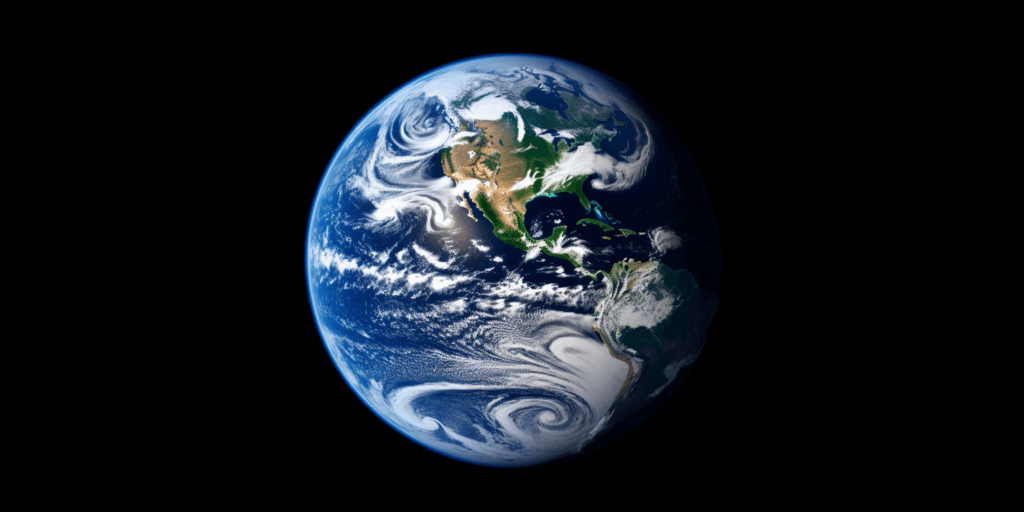
It’s crucial for viewers to approach any digital imagery with a critical eye, understanding that what they see may not represent ‘reality’.
The future of imagery is here, and it’s more dynamic than ever before.
Suggested Articles:
- Recraft AI – An Image-Creation Machine Explore Recraft AI in Poe for image generation. Create photorealistic images from text prompts and enhance your creative projects. Learn how to build a custom image bot.
- Global Unity in FLUX Image Generator Experiment with the FLUX image generator and compare its results to Midjourney. Explore AI-generated images representing global unity and artistic interpretations.
- Poe Ai Image Generators – ‘Stable Diffusion 3’ + ‘Flux Pro’ Learn about AI image generation with Poe, featuring Stable Diffusion 3 and FLUX Pro. Master prompt writing techniques and compare different image generators.
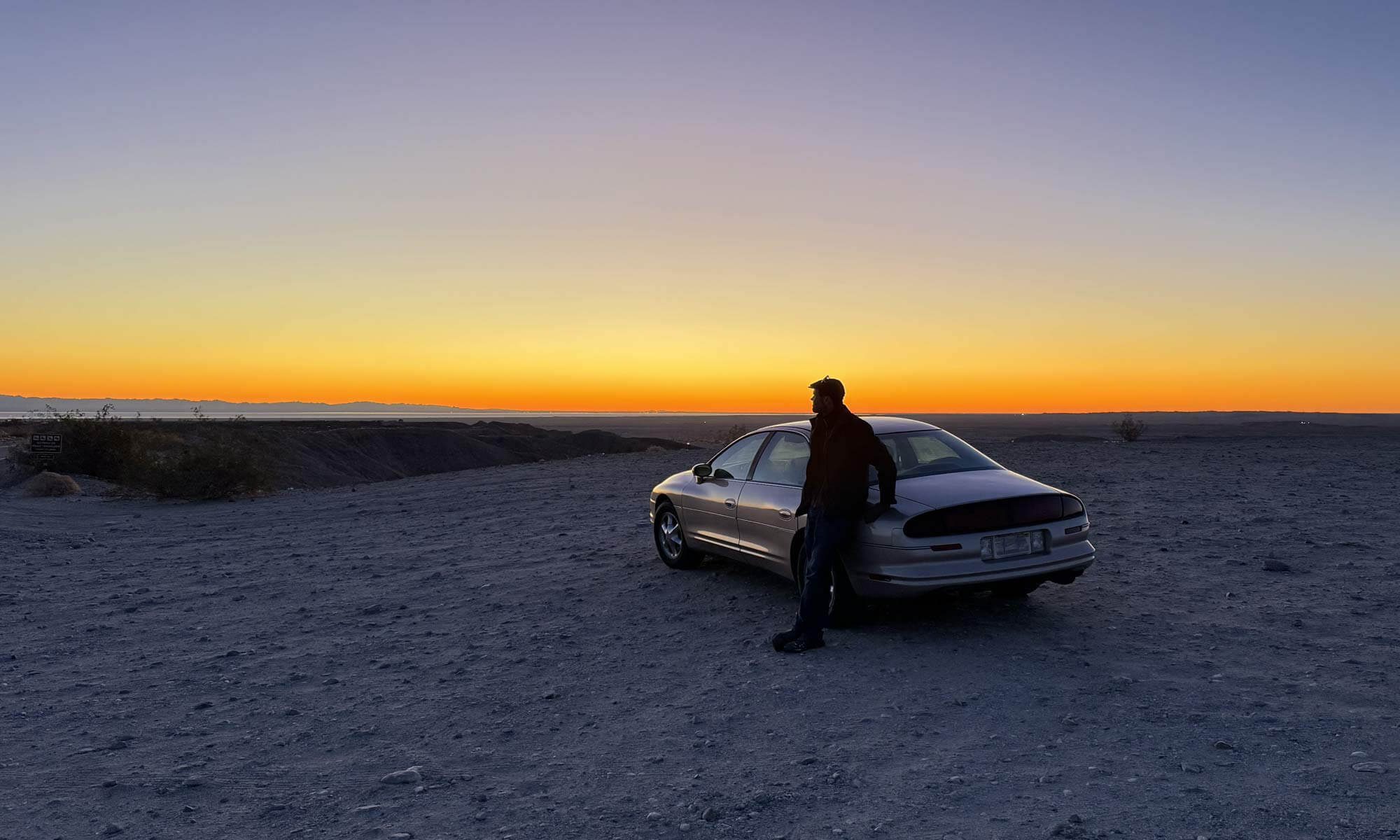
One Reply to “How to Use Generative Fill Photoshop”